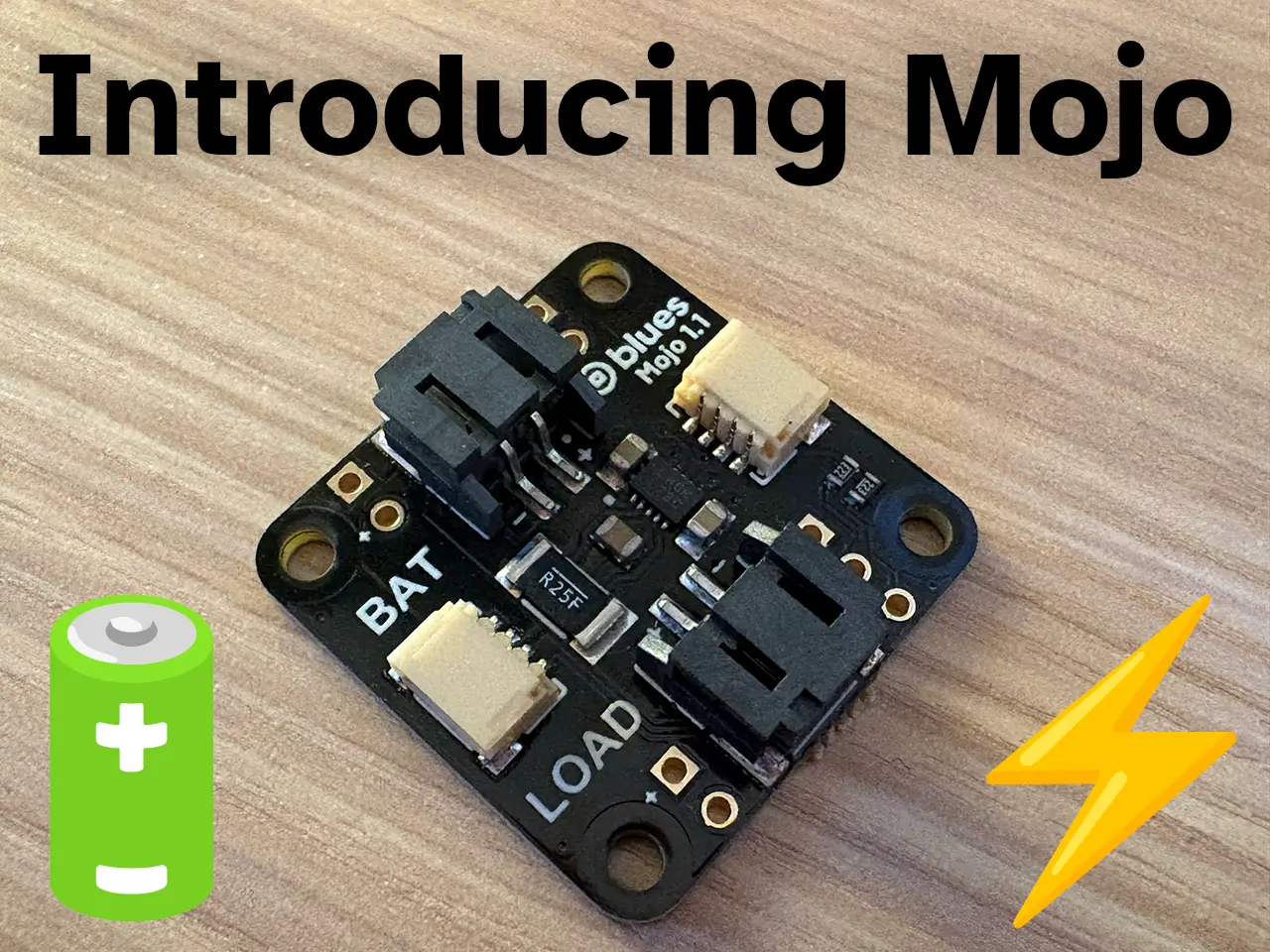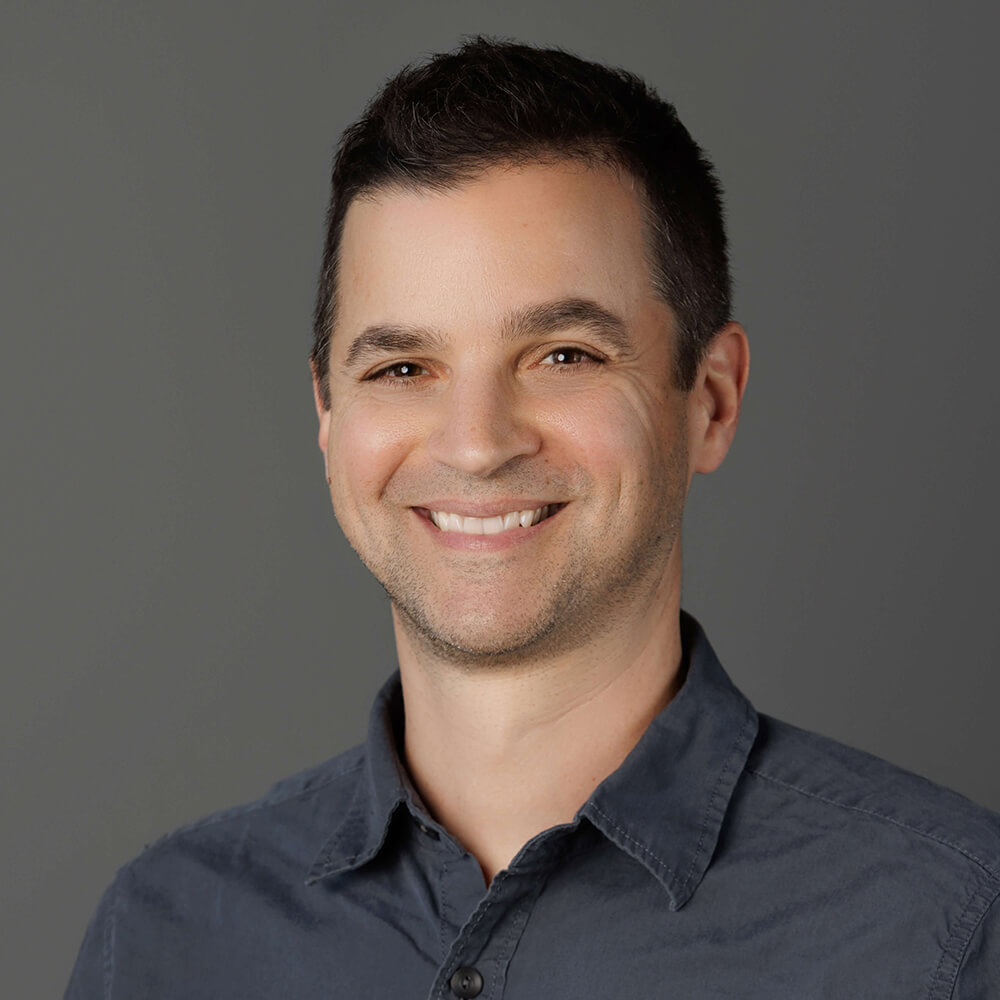Today we're happy to announce the arrival of Mojo, a compact, embeddable, cost-effective device designed to measure energy usage in battery-powered products. Built around the low-power LTC2959 coulomb counter from Analog Devices, Mojo provides charge and current measurement at 1% accuracy - giving developers a clear view of battery performance, state, and health in remote deployments.
Measuring Power - from Bench to Deployment
Mojo (short for "More Joules") is based loosely on traditional products like Joulescope, which excel as high-precision bench tools for development and testing. Mojo serves a different purpose by delivering continuous insight into basic energy usage in deployed products.
It's an ideal solution for product designers who need ongoing measurements of battery consumption in the field.
See Mojo in action in this project on Hackster.io: Easily Track Your Project's Energy Usage with Google Sheets.
Mojo Hardware Overview
The core component of Mojo is the aforementioned LTC2959 coulomb counter. The PCB also includes multiple JST connectors for battery input and output, making it easy to place inline between a battery and a Notecarrier. There are two Qwiic connectors for connecting with a Notecard and optionally daisy-chaining to other Qwiic-compatible peripherals.
The front side of Mojo holds its key components, JST connectors, and Qwiic connectors.

The back side of Mojo.

 note
noteMojo's hardware design is open source, meaning you can source your own components to embed a custom Mojo design into your product.
Example Implementation
Mojo itself sits between your battery and Notecarrier using JST connectors. Mojo also needs to be connected to your Notecard over I2C (which is easily handled using the provided Qwiic connectors).

Integration with Notecard
After connecting Mojo to a Notecard running firmware v8.1.3 or later, it "just works", in that Notecard automatically detects Mojo and configures it to log power consumption data.
By default, during each modem power on/off, a _log.qo Note is recorded with:
- Total milliamp hours (mAh) consumed since Mojo was powered on.
- Total milliamp hours (mAh) consumed since Notecard last synced with Notehub.
- Current voltage of the attached power supply.
For example:
{
"milliamp_hours": 2.457,
"text": "periodic usage logging: 0.233241 mAh of energy consumed since periodic usage logging (179 sec)",
"voltage": 3.6972656
} note
noteIn order to sync the _log.qo Notes with Notehub, you need to enable logging by
setting the _log environment variable to power in your Notehub project. See
our guide on
Understanding Environment Variables
for more information.
In addition, you can configure the frequency of logging power consumption data
to a _loq.qo Note with the minutes argument.
For example, sending this request:
{"req": "card.power", "minutes": 120}...will tell Notecard to log power consumption data every 2 hours (the default is 720 minutes, or 12 hours) while still also logging data upon every modem power on/off.
You can also separately query Mojo directly via the card.power API. For example, sending this request:
{"req": "card.power"}...returns the current temperature, voltage, and total mAh as measured by Mojo.
For more fine-grained power consumption measurements, you can utilize the
"reset":true argument of the card.power API. This allows you to
programmatically reset Mojo's counters between explicit actions. For example,
you may want to reset the counters prior to performing sensor readings and
syncing with Notehub, and then take a reading with the card.power request to
see current consumed during that period.
 note
noteFor more guidance on using Mojo, be sure to consult the Mojo quickstart.
Summary
Mojo is yet another product from Blues that demonstrates our focus on providing product designers with practical ways to solve hard problems. Whether you're deploying devices powered by tiny batteries or managing large-scale industrial systems, Mojo's compact design and effortless Notecard integration make it a powerful tool for understanding and optimizing energy consumption.
Get your own Mojo today for only $15 at the Blues store.
Happy Hacking! 🔋