Webinar Summary
The following summary is auto-generated from the webinar recording.
Welcome to a deep dive into the world of asset tracking using the Blues Notecard and the Datacake platform. In this blog post, we will explore how to set up a simple yet powerful asset tracking solution that is low power, cloud-connected, and incredibly easy to configure. Whether you're tracking vehicles, shipments, or any valuable assets, this guide will walk you through every step of the process.
Introduction to Blues and the Notecard
Blues is an IoT company focused on simplifying wireless connectivity for developers. Our flagship product, the Notecard, is a low-power system-on-module that comes equipped with cellular and GPS capabilities. It ensures secure data transmission from devices to the cloud, making it ideal for asset tracking applications.

Setting Up a Standalone Asset Tracker
Let’s get started with setting up your asset tracker using the Notecard. To begin, you’ll need to configure the Notecard with a few simple JSON commands. This can be done through the In-Browser Terminal available on the Blues Developer Center.

Connecting Your Notecard
Following the configuration of your card and cardholder, link them to your PC through a micro USB cable. To the Notecard Playground section of the development hub, which is your next stop. This place enables you to directly send orders to your Notecard.
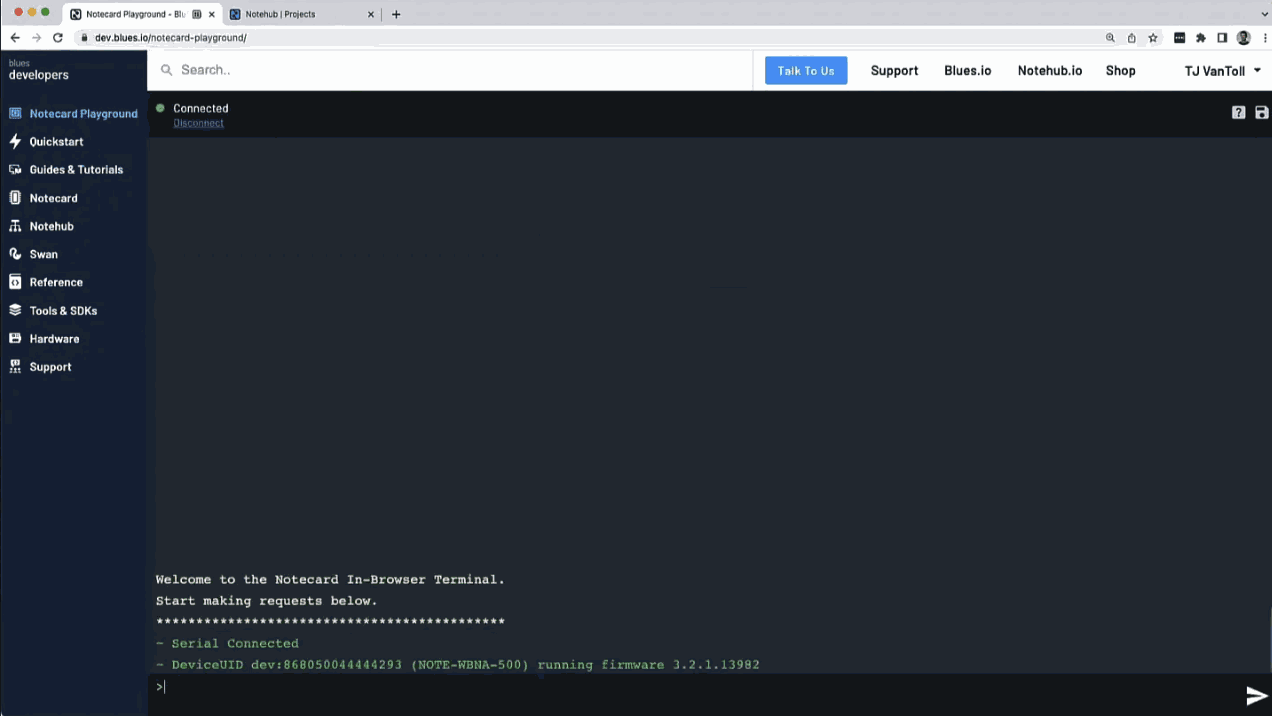
Essential Commands for Configuration
For your Notecard to function as an asset tracker, it is essential that you issue three main commands:
- hub.set: This command links your Notecard to the Notehub service, allowing it to send and receive data.
- card.location.mode: Configure how often GPS readings are taken—set to periodic to save battery life.
- card.location.track: This command starts the tracking process and enables the heartbeat feature to ensure the Notecard checks in periodically.
Creating a Dashboard in Datacake
After configuring your Notecard, the next step is to visualize your data. This is where Datacake comes into play. Datacake is a low-code IoT platform that allows you to create dashboards and manage your IoT devices effortlessly.
Setting Up Your Device in Datacake
To add your Notecard to Datacake, you’ll need to sign up and create a new device. Use the serial number of your Notecard to ensure the data is correctly routed. Once added, you can create a dashboard that displays real-time data from your device.
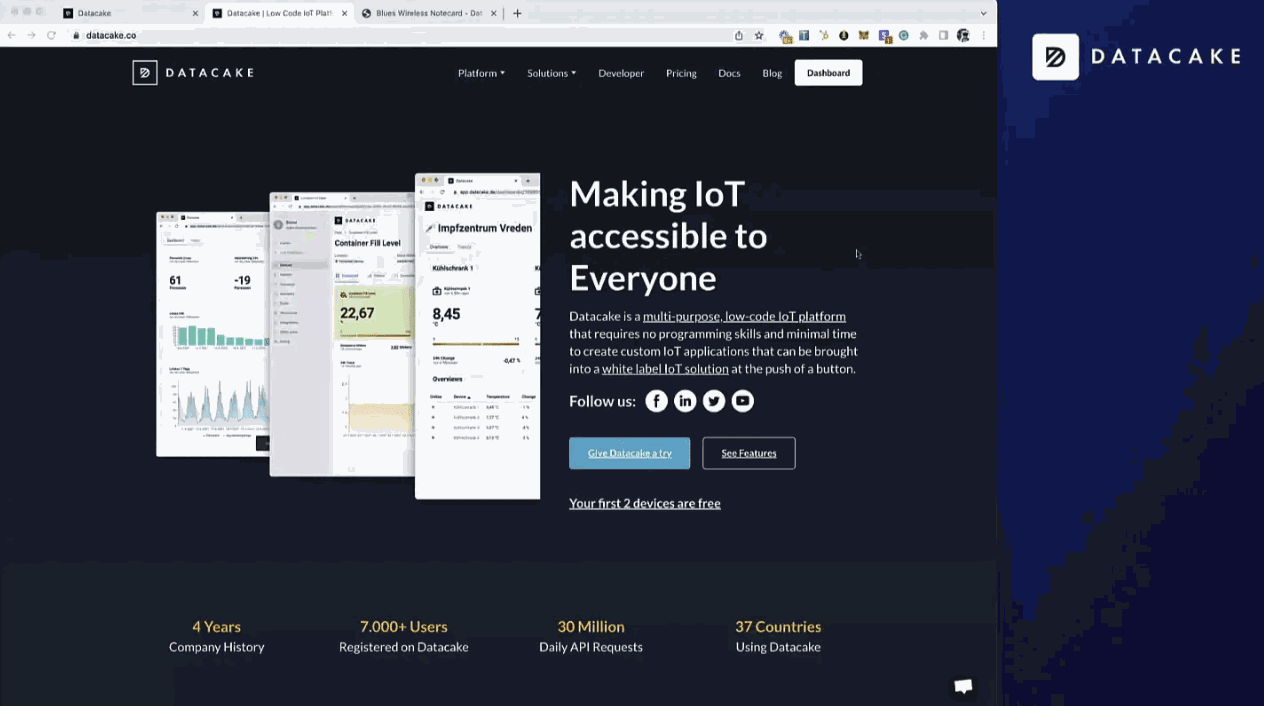
Configuring the Dashboard
Through the utilization of templates provided by Datacake, the setup process is completely streamlined. Your dashboard is customizable to the extent that it can show vital performance metrics like GPS coordinates, battery status, and sensor data. This easy-to-navigate dashboard does not require much coding knowledge.
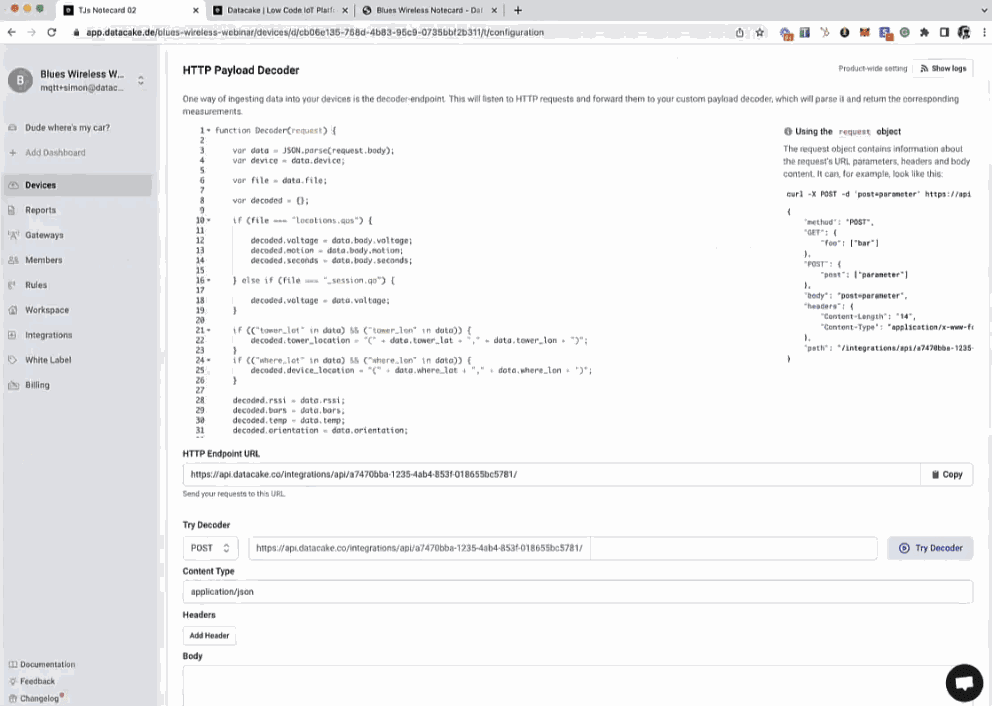
Implementing Routes in Notehub
Notehub is the avenue for routing your Notecard data to Datacake. Set up a URL route that will link your Notecard data to your Datacake dashboard through an HTTP call.
Real-World Application: LoFi LoJack
A real-world example of this is a tracking system like LoJack. This translates into embedding the Notecard inside a car which in turn gives the vehicle owner access to its real-time location. A situation of theft can be easily solved by handing over the location data to law enforcement agencies.
Tracking and Monitoring
The Datacake dashboard serves as a means for you to keep track of the exact location of your asset once the necessary arrangements are done. Moreover, you are allowed to set alerts for specific conditions, such as if the asset crosses a predetermined geofence.
Conclusion and Resources
At this juncture, you should be well-versed in deploying the asset tracking solution using Blues Notecard and Datacake. The said pairing is an effective, resource-efficient, and hassle-free method to configure a solution for real-time asset tracking.
For further resources, visit the Blues Developer Center and explore the comprehensive documentation and tutorials available.

