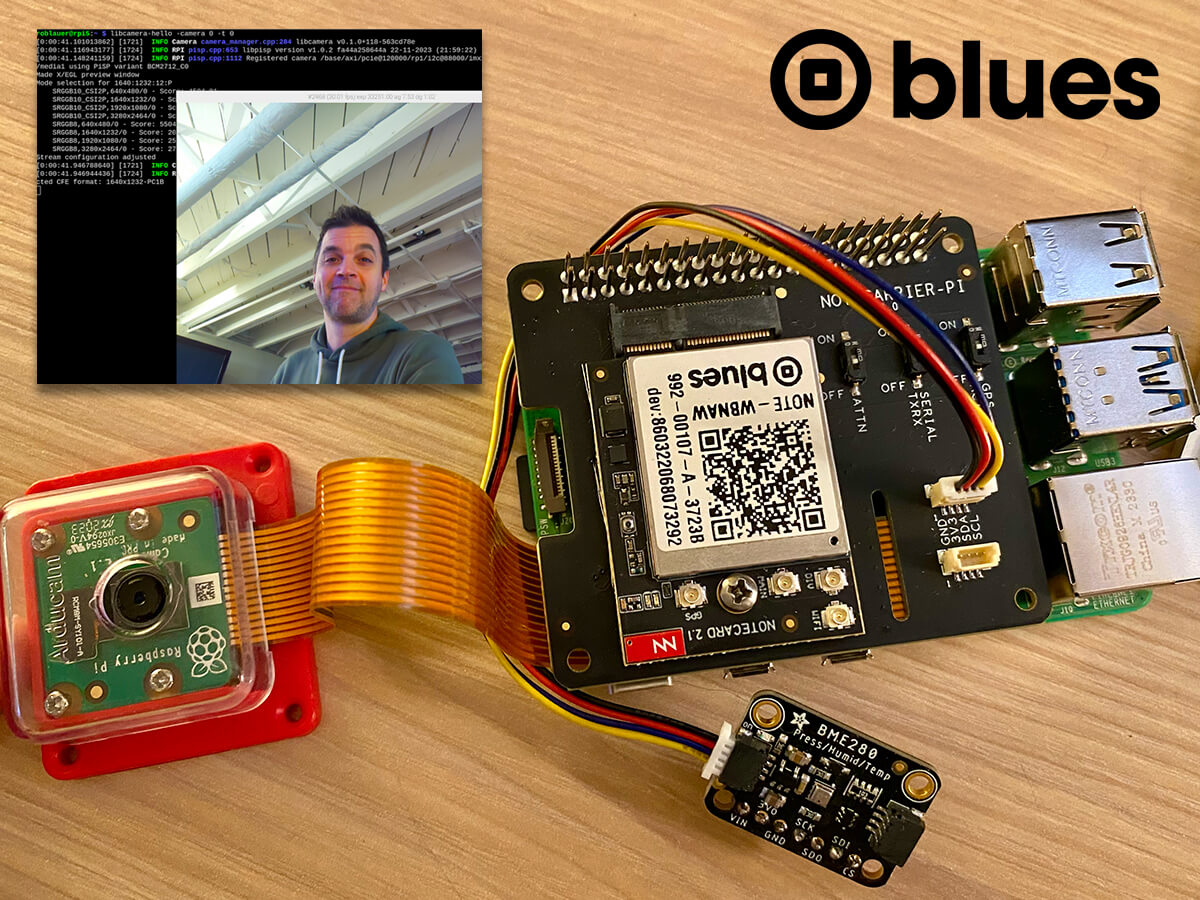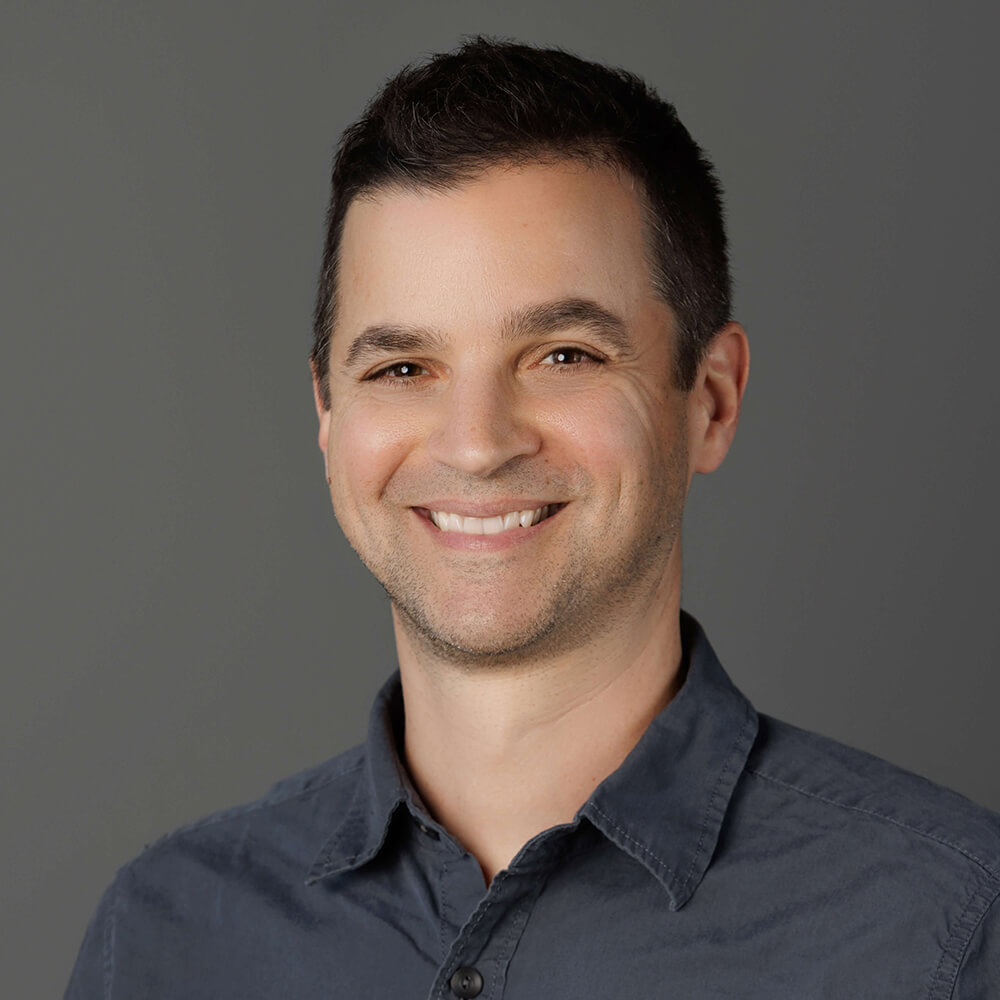What is now virtually an annual tradition, our friends at Raspberry Pi have released the latest model of the single board computer we all know and love, the Raspberry Pi 5.

Sporting a new board layout, better performance, and new interfaces, the Pi 5 is an exciting product to behold. There's also (finally) a real-time clock on the Pi that can wake up your Pi from sleep mode - and it's programmable - which makes using the Pi in battery-powered edge deployments slightly more realistic.
For example:
- What's Destroying My Yard? Pest Detection With Raspberry Pi
- Busted! Create an ML-Powered Speed Trap
- Remote Birding with TensorFlow Lite and Raspberry Pi
In these scenarios, access to Wi-Fi is difficult or impossible and the only valid connectivity options tend to be either cellular or LoRaWAN.
Enter the Blues Notecard. Designed around low-power and low-bandwidth connectivity scenarios, the Notecard provides an easy (yet powerful) way to add wireless connectivity via prepaid Cellular, Wi-Fi, or LoRa to virtually any physical device (yes, the Pi included).

Cellular on the Raspberry Pi 5 in Action
In this project, we will create a Python application that acts as both a person counter and a temperature/pressure/humidity tracker. We'll use the Blues Notecard to sync data with the cloud. We can then use the Datacake platform to generate a cloud-based dashboard of the routed data.
The app workflow looks something like this:
- Detect a person's face using the Pi's camera and OpenCV.
- Keep a count of the number of faces detected.
- Send the count of faces along with temp/pressure/humidity data to the cloud every minute.
- Show a report of accumulated data on a cloud-based dashboard.
View the Project on Hackster
The complete cellular IoT tutorial for the Raspberry Pi is available here on Hackster.
If you're interested, last year we put together this video on utilizing cellular on the Raspberry Pi 4, Zero, and Pico:
What's Next?
After reading through the tutorial, you can get your own Blues Notecarrier Pi hat and any Notecard to get started with cellular on the Pi. Just consult the Blues Quickstart to get started.
Happy Hacking on the Pi! 🥧