Sparrow Hardware Behavior
The following is a reference for the behavior of the buttons, LEDs, and DIP switches on Sparrow hardware.
 note
noteThis guide applies both to the Sparrow Essentials Board and Sparrow Reference Sensor Node.
The behavior of some buttons and LEDs can depend whether the board is currently operating as part of a gateway or a sensor node. In those cases, this guide uses Gateway to denote the behavior when the board is operating as part of a gateway, and Node when the board is operating as a sensor node.
-
PAIR-
Hold at boot — Enables tracing logs over debug UART.
-
Press
-
Gateway — Enters pairing mode.
-
Node
-
If the node is unpaired — Enters pairing mode.
-
If the node is paired — Sends a test message to the gateway.
-
-
-
Press & hold — Enables a soft access point on the attached Notecard WiFi.
-
Press & hold (30 seconds) — Resets the board to factory settings.
-
-
RESET- Press — Power cycles the device.
-
BOOT- Press — Enters bootloader mode (DFU).
LED Behaviors
-
Blue (
PAIR) — Pairing mode-
Gateway — The gateway will accept incoming pairing requests.
-
Node — The node will be pinging, searching for a gateway.
-
-
Green (
RX) — Receive mode- Sparrow is waiting for an application to send it data.
-
Red (
TX) — Transmit mode- The radio is actively sending data.
-
Blue & Green
- The node is scanning for a gateway (Red will blink with each ping).
-
Red & Green
- Sparrow is attempting to send data, but waiting for clear air (i.e. listening before speaking).
-
Red & Green & Blue
-
Steady on — Sparrow is booting.
-
Crawling
-
On start up — The gateway is connecting to Notehub.
-
On
PAIRbutton hold — The soft access point on the attached Notecard WiFi is active.
-
-
Flashing — Last operation acknowledgment.
- Three flashes — Factory reset has completed.
-
DIP Switch Behaviors
All Sparrow boards have four DIP switches that control the frequency ranges that the device's LoRa radio operates within.
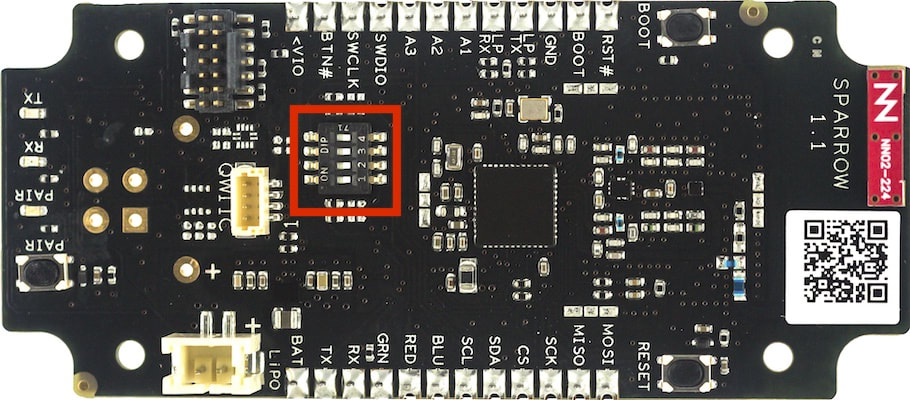
The LoRa protocol operates on the ISM (industrial, scientific, medical) radio band, which allows anyone to transmit without the need for a license, permit, or transmission rights. Unfortunately the ISM band is not standardized globally, so the frequency of LoRa-based devices must be set to operate the region in which it is being used.
Sparrow allows you to set your board to multiple common LoRa frequency plans by setting the board's DIP switches. For legal operation in the United States and Canada, the Sparrow DIP switches MUST be set to the OFF position on all boards. For other regions, refer to the board's datasheet for more information on setting a frequency plan.
