Diagnosing Cellular Connectivity Issues
Weak cellular signal strength or non-existent connectivity can lead to issues that may not immediately reveal themselves when working with the Notecard. If your Notecard takes a lengthy amount of time to connect to Notehub, inconsistently syncs with the cloud, and/or is completely unable to establish a cellular connection, this guide will help you troubleshoot and resolve the most commonly seen connectivity issues.
 note
noteThis guide assumes you can communicate with the Notecard locally over serial, USB, or I2C but cannot get the Notecard to consistently communicate with Notehub via a cellular connection.
If you're unable to communicate with a Notecard locally over USB, be sure you are using a Micro USB data cable and not a charge-only cable.
- Verify Antenna Usage and Placement
- Check Cellular Signal Quality
- Check Country Compatibility
- Other Issues and Solutions
Verify Antenna Usage and Placement
The vast majority of issues we see regarding connectivity stem from improper antenna usage and placement of the Notecard and Notecarrier.
Check the Antenna Connection
Verify that the U.FL connector from the antenna to the Notecard is seated
properly. Ensure the connector labeled MAIN (and DIV if using a wideband
Notecard) is properly seated on both ends of the connection (i.e. on the
Notecard and the antenna). When seated properly, you will feel it "click" into
place. If the U.FL connector is not fully secured, this will prevent any signal
from getting through.
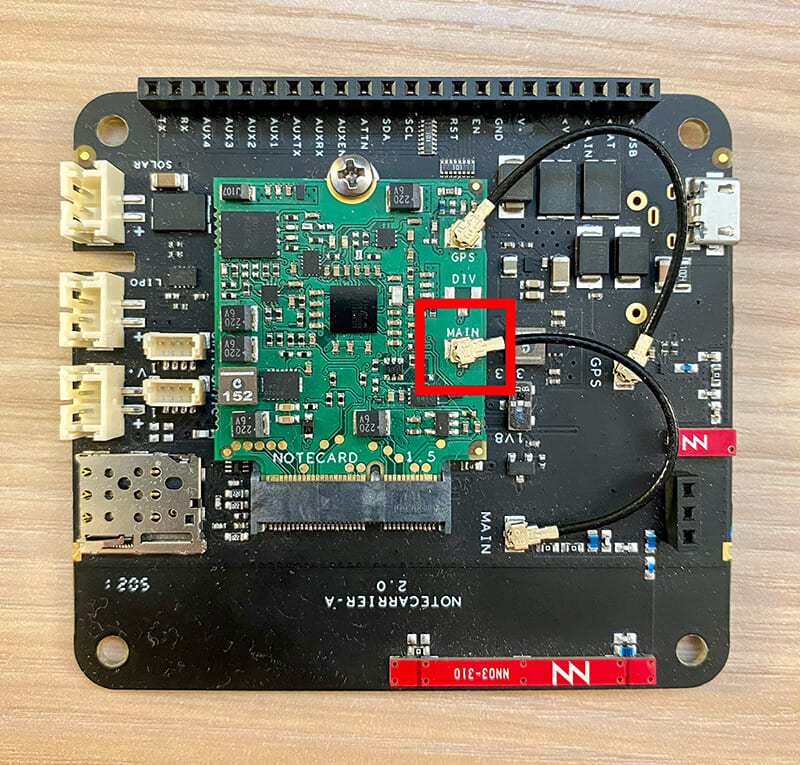
Ensure No Antenna Signal Interference
Antennas that are touching/too close to metal objects or other devices that produce electro-magnetic interference (EMI) may prevent the establishment of a cellular connection. This is most often an issue when using a Notecarrier with onboard antennas, like the Notecarrier A.

If using the Notecarrier A (or any previously-sold Notecarrier with onboard antennas), ensure that there are no metal objects within the regions labelled "Keep-Out Zones". These regions represent a 5 mm cylinder around the cellular and GPS antennas mounted on the board. You should also consider elevating the Notecarrier from the table surface and moving it away from your laptop computer and other metal objects.
Ensure the Antenna is Not Damaged
Flexible antennas that are cut, or board-mounted antennas that have broken free, have been sources of connectivity issues for some of our customers.
Verify the Type of Antenna
If using an external LTE antenna with your Notecard, be sure it supports a broad frequency range of 698 MHz to 3.8 GHz.
Consult our Antenna Guide for an overview of antenna specifications and integration best practices for all Notecards.
Try a Different Physical Location
Weak and non-existent cellular signals can be caused by your Notecard's physical location.
If the Notecard is located inside a large building, deep underground, inside a shipping container, or otherwise effectively in a Faraday cage (i.e. a structure designed to block wireless signals), you may need to physically move the Notecard closer to an external window or a different location outdoors.
Likewise, if no cellular connection whatsoever can be established, be sure to confirm Notecard compatibility with your country and double-check the antenna type and placement.
Check Cellular Signal Quality
When you have validated that your antenna is seated properly and positioned away from any possible areas of interference, it is then a good idea to measure the strength and quality of your cellular connection.
A weak connection can turn into myriad issues with data syncing which do not always present themselves explicitly as connection issues.
 note
noteEven with a weak signal, a Notecard can connect to Notehub given enough time. Most notably if using a narrowband Notecard on NB-IoT specifically, it can take a few minutes to establish a connection.
Using the card.wireless API
The card.wireless API allows you to examine the last known network state of the cellular modem and the quality of its connection.
{
"req": "card.wireless"
}Examining the response of a card.wireless request can provide additional data
to help diagnose the quality of the cellular connection (see "Measuring the
Quality of the Cellular Collection" below).
{
"status": "{modem-off}",
"count": 1,
"net": {
"iccid": "00000000000000000000",
"imsi": "000000000000000",
"imei": "000000000000000",
"modem": "EG91NAXGAR07A03M1G_BETA0415_01.001.01.001",
"band": "LTE BAND 2",
"rat": "lte",
"rssir": -69,
"rssi": -70,
"rsrp": -105,
"sinr": -3,
"rsrq": -17,
"bars": 1,
"mcc": 310,
"mnc": 410,
"lac": 28681,
"cid": 211150856,
"updated": 1599225076
}
}Using Network Information from a Notehub Session
In Notehub, a _session.qo Notefile is created for each newly established
session. By inspecting the JSON of this Notefile, you will find much of the same
connectivity data that is provided by a card.wireless request.
Instructions for navigating to session data in Notehub can be found in the Fleet Admin Guide.
{
"event": "4bf80f08-8ebe-4db1-835f-ede95f4c8521",
"session": "a2fdc05f-93jf-45ac-je83-46437fu4e04",
"tls": true,
"best_id": "dev:868050040240000",
"device": "dev:868050040240000",
"product": "product:com.blues.demo:demo",
"app": "app:3733f429-0393-40b2-83i3-c397j3864301",
"received": 1667323216.257653,
"req": "session.begin",
"when": 1667323216,
"file": "_session.qo",
"body": {
"why": "first sync; continuous connection mode (TLS)"
},
"best_location_type": "tower",
"best_location_when": 1667323216,
"best_lat": 43.0742625,
"best_lon": -89.44239062499999,
"best_location": "Shorewood Hills WI",
"best_country": "US",
"best_timezone": "America/Chicago",
"tower_when": 1667323216,
"tower_lat": 43.0742625,
"tower_lon": -89.44239062499999,
"tower_country": "US",
"tower_location": "Shorewood Hills WI",
"tower_timezone": "America/Chicago",
"tower_id": "310,410,17169,77315594",
"moved": 1667323180,
"orientation": "face-up",
"rssi": -58,
"sinr": 16,
"rsrp": -89,
"rsrq": -14,
"rat": "lte",
"bars": 3,
"voltage": 4.17,
"temp": 25.625,
"status": "success"
}Measuring the Quality of the Cellular Collection
The data elements to look at most closely in the responses from the previous two methods include:
bars- The number of "bars" of cellular signal quality (0-4).rat- The "Radio Access Technology" in use.band- The LTE band in use (useful for matching up with the appropriate LTE antenna - this data is not available in_session.qo).rssi- The "Received Signal Strength Indicator" is a measure of cellular signal strength. The value is a negative number, where the higher the value (a.k.a. the closer to0), the stronger the signal.rsrp- The "Reference Signal Received Power". The value is a negative number, where the higher the value (a.k.a. the closer to0), the stronger the power.sinr- The "Signal to Interference and Noise Ratio". The higher the value, the better the signal strength.rsrq- The "Reference Signal Received Quality" value. The value is a negative number, where the higher the value (a.k.a. the closer to0), the better the signal quality.
As a rough guide, use the following table to measure the quality of your cellular connection:
| Quality | RSSI (dBm) | RSRP (dBm) | SINR (dB) | RSRQ (dB) |
|---|---|---|---|---|
| Excellent | > -65 | > -84 | > 20 | > -5 |
| Good | -75 to -65 | -102 to -85 | 10 to 20 | -9 to -5 |
| Fair | -85 to -75 | -111 to -103 | 5 to 10 | -12 to -9 |
| Poor | < -85 | < -111 | < 5 | < -12 |
Check Country Compatibility
Each Notecard model operates only in certain countries based on band and carrier support. Be sure to verify that the Notecard model in use matches the list of supported countries.
Consult the Notecard datasheets for specific information on country support by Notecard SKU.
Wideband vs Narrowband Notecards
Using a wideband (WB*) Notecard has two distinct advantages over a narrowband (NB*) Notecard.
- The wideband antennas provide for the usage of an additional diversity (
DIV) antenna. - The cellular radio used on the wideband Notecards generally allows for improved signal strength and quality.
Other Issues and Solutions
There are numerous edge cases that don't come up frequently, but can still contribute to connectivity issues not resolved above.
- Is the Notecard receiving adequate power?
- Be sure to closely follow the power requirements of the Notecard and be aware that diminishing voltage over time can lead to connectivity issues.
- Is the Notecard in a "penalty box"?
- Consult our guide on Notecard Penalty Boxes to understand how and when Notecards are prevented from creating a cellular connection to reduce unnecessary power draw.
- Is the Notecard using the latest firmware?
- We always recommend updating to the latest Notecard firmware release.
- Are you using an external SIM card?
- Be sure to consult our guide on Using External SIM Cards to properly configure the usage of a separate SIM.
- Having trouble connecting specifically with the NBGL Notecard?
- Try disabling GSM (2G) so the Notecard only looks for LTE-M connections with
{"req":"card.wireless","mode":"m"}. Likewise, if desired, only look for NB-IoT connections with{"req":"card.wireless","mode":"nb"}(availability of LTE-M or NB-IoT varies based on the data networks supported in your region).
- Try disabling GSM (2G) so the Notecard only looks for LTE-M connections with
- Still stuck? Create a trace log from the device and contact Blues
support.
- Perform a
sync-traceto log connection attempts by the Notecard. Consult this guide on the Blues forum for complete details and email support@blues.com.
- Perform a
