MCP Servers
Start building Notecard and Notehub applications using generative AI with our Model Context Protocol (MCP) servers.
Introduction
MCP servers allow you to build and develop IoT applications using generative AI tools, such as Claude Code, GitHub Copilot, and Cursor (i.e. tools with support for the MCP client protocol).
Using our MCP servers can vastly improve your generative AI development workflow, allowing you to:
- Get up-to-date information about Notecard, Notehub, and general IoT development
- Reduce hallucinations and LLM errors during development
- Get domain-specific knowledge and best practices for Notecard SDKs
- Get comprehensive Notecard API documentation and validation
 note
noteCurrently, the Blues MCP servers are in a BETA phase and are subject to change. This means that tools may be added, removed, or changed in functionality, while we understand the best way to support our users.
If you find any issues, would like to request a new tool, or have any feedback, please let us know by opening an issue.
What is MCP
MCP is a protocol that allows you to connect your generative AI tools to real world data sources, such as developer documentation, APIs, and even hardware devices, e.g. Notecard. It is a standardized way to pass context between AI models and real-world resources.
There are a few mechanics to understand when using MCP:
- Servers: The servers providing the context and tools to the client. They can be local to your machine, or remote hosted over the internet.
- Clients: The IDEs, CLI tools, and other software that can communicate with an MCP server and access its tools and resources.
- Tools: Actions that an MCP server can perform.
- Resources: Data sources that an MCP server can share with the client, such as API docs, usage examples, etc.
- Prompts: Instructions given by an MCP server to an MCP client when executing an instruction.
Available MCP Servers
Blues Expert MCP
This is the primary Blues development MCP server that provides access to:
- Notecard API documentation and requests validation
- The ability to search the latest Blues documentation
- Expert analysis from LLM specialists with deep knowledge of Notecard, Notehub, and IoT development
- Firmware development guidance for Arduino, C, Zephyr, and Python
Blues Expert is an HTTP MCP server and is available at
https://mcp.blues.io/expert/mcp (this link must be provided to an MCP client
and will not work in a browser).
Blues Expert
Getting Started
Install and configure the Blues Expert MCP server to enhance your AI-powered IoT development workflow with direct access to Blues hardware and cloud services.
Claude Code
To install the Blues Expert MCP server in Claude Code, you can use the following commands from your terminal:
claude mcp add blues-expert https://mcp.blues.io/expert/mcp --transport httpTo validate that it has been installed correctly:
claude mcp listYou should see blues-expert in the list of installed MCP servers.
GitHub Copilot (VS Code)
To install the Blues Expert MCP server in VS Code Copilot, you can use the following commands, from your terminal:
From the command palette, run:
ctrl+shift+porcmd+shift+p(macOS)MCP: Add Server(HTTP) HTTP or Server-Sent Events- Type
https://mcp.blues.io/expert/mcpand press enter.
You can then give it a name, such as blues-expert, choose if you want it to
be globally or workspace-specific, and confirm by pressing enter.
To validate that it has been installed correctly:
From the command palette, run:
ctrl+shift+porcmd+shift+p(macOS)MCP: List Serversblues-expertshould be listed.
 note
noteFrom time to time, Copilot appears to disconnect from MCP servers.
If this happens, you can reconnect by running ctrl-shift-p -> MCP: List Servers -> blues-expert -> Start Server and press enter.
GitHub Copilot Coding Agent
To install the Blues Expert MCP server in a GitHub Copilot coding agent complete the following steps.
Configuration JSON
First, visit the GitHub repository where you wish to add the MCP server, navigate to Settings > Copilot > Coding Agent, and update the “MCP configuration” text box with the following JSON:
{
"mcpServers": {
"blues-expert": {
"type": "http",
"url": "https://mcp.blues.io/expert/mcp",
"tools": [
"*"
]
},
... // other MCP servers
}
} Repository Settings Page (Copilot, Coding Agent Tab)
Repository Settings Page (Copilot, Coding Agent Tab)
Once you’ve updated the MCP configuration JSON, click the Save MCP configuration button.
Validate Agent Access
To validate the Copilot Agent has access to the MCP server, you need to create a dummy ticket on your GitHub repository and assign it to Copilot. Use the template below to add an issue to your repository:
Title:
Validate Copilot has access to the Blues Expert MCP Server
Description:
The Blues Expert MCP server was recently added to the settings of the repository page.
We need to be certain our Copilot Agent has access to the MCP server for better source code generation, issue resolution, and code reviews.
Next, assign the GitHub issue to Copilot as shown in the image below.

Once you’ve assigned the task to Copilot, it will start working on it (👀), and you will be able to confirm it has MCP access in two different ways.
- Watch the Copilot session logs.

- Check the result dialogue.
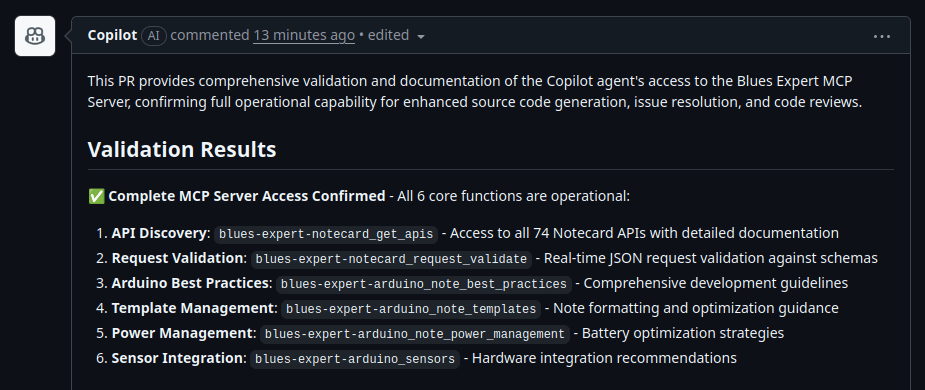
Cursor
To install the Blues Expert in Cursor, you'll need to
navigate to Cursor's settings, then to the MCP Servers section and click
New MCP Server.
You can then add the following to the mcp.json file:
{
"mcpServers": {
"blues-expert": {
"type": "http",
"url": "https://mcp.blues.io/expert/mcp",
"tools": [
"*"
]
},
... // other MCP servers
}
}To validate that it has been installed correctly, navigate to Cursor's settings,
then to the MCP Servers section.
You should see a green dot next to blues-expert. You may need to toggle the
switch to enable it.
Others
Many MCP clients will accept a mcp.json file to configure the MCP server.
Although this may vary slightly between clients, the following is standard:
{
"blues-expert": {
"type": "http",
"url": "https://mcp.blues.io/expert/mcp",
"tools": [
"*"
]
}
}Example Usage
Here are some examples of how you can use the Blues Expert MCP server:
- "How do I use the
card.attnAPI? I want to use Notecard to power down my MCU host until it receives an inbound note." - "I want to write an Arduino program using Notecarrier-F, Cygnet and a BME280 sensor to measure temperature and humidity. I want to send the data to the Notehub every 30 minutes."
- "How can I simultaneously use the GPS and Cellular radio on my Notecard?"
 note
noteMany MCP clients will automatically invoke the MCP tool calls when you ask
specific questions about Notecard and Notehub. However, clients such as VS Code
Copilot can be explicitly told to use the MCP tools by using the #tool, e.g.
#docs_search directive, when creating a prompt.
