Routing Data to Cloud: ThingWorx
Watch a video of this tutorial
In previous tutorials you've learned about the Blues Notecard, and used it to collect data and send it to Notehub, the Blues cloud service.
One powerful feature of Notehub is routes, which allow you to forward your data from Notehub to a public cloud like AWS, Azure, or Google Cloud, to a data cloud like Snowflake, to dashboarding services like Datacake or Ubidots, or to a custom HTTP or MQTT-based endpoint. The tutorial below guides you through sending data to several popular services, and teaches you how to build visualizations using that data.
Don't see a cloud or backend that you need? Notehub is able to route data to virtually any provider. If you're having trouble setting up a route, reach out in our forum and we will help you out.
Introduction
This tutorial should take approximately 30-40 minutes to complete.
In this tutorial, you'll learn how to connect your Notecard-powered app to ThingWorx, and learn how to start creating simple visualizations with sensor data.
This tutorial assumes you've already completed the initial
Sensor Tutorial to capture
sensor data, saved it in a Notefile called
sensors.qo, and sent that data through the Notecard to Notehub (or that
you've already created your own app with sensor data and are ready to connect
your app to external services).
Create a Route
A Route is an external API, or server location, where Notes can be forwarded upon receipt.
Routes are defined in Notehub for a Project and can target Notes from one or more Fleets or all Devices. A Project can have multiple routes defined and active at any one time.
Before you create a Route, ensure the data you want to route is available in Notehub by navigating to the Events view.

We'll start with a simple route that will pass Notecard events through to webhook.site, where you can view the full payload sent by Notehub. Using this service is a useful way to debug routes, add a simple health-check endpoint to your app, and familiarize yourself with Notehub's Routing capabilities.
-
Navigate to webhook.site. When the page loads, you'll be presented with a unique URL that you can use as a Route destination. Copy that URL for the next step.
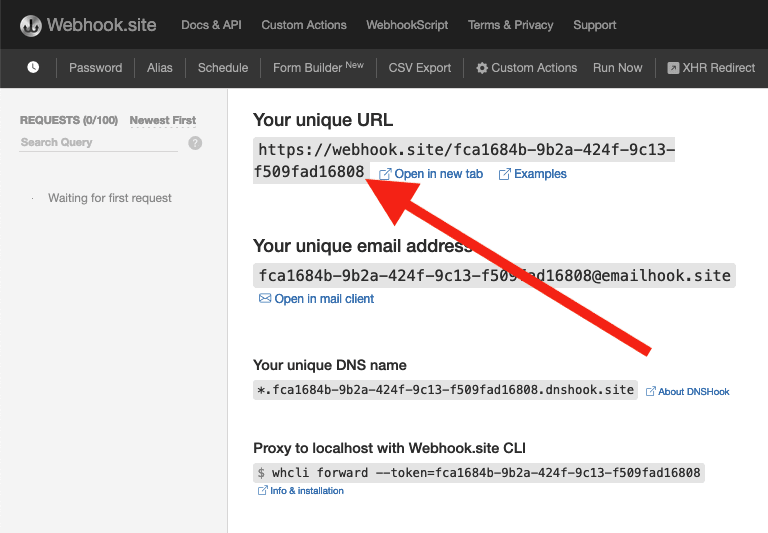
-
Navigate to the Notehub.io project for which you want to create a route and click on the Routes menu item in the left nav.
-
Click Create Route.

-
Select the General HTTP/HTTPS Request/Response route type.
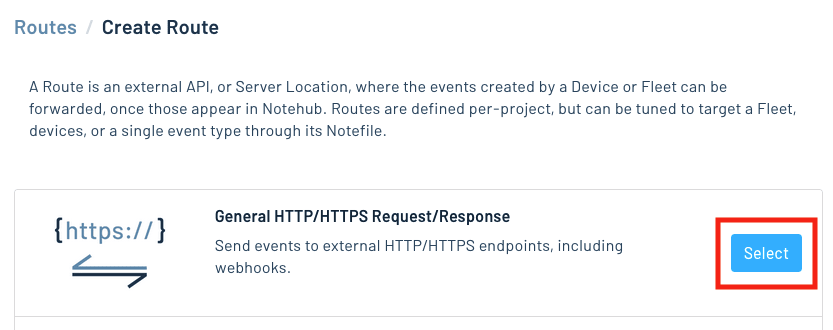
-
Give the route a name (for example, "Health").

-
For the Route URL, use the unique URL you obtained from webhook.site.

-
In the Notefiles dropdown, choose Select Notefiles and enter the name of the Notefile to monitor. For example, we used
sensors.qofor the sensor tutorial.
-
Make sure the Enabled switch remains selected, and click Create Route.
-
Return to webhook.site. This page will update automatically with data from your Notecard as it is received in Notehub. The data from your sensor is contained within the
bodyattribute. Notice that Notehub provides you with a lot of information, by default. In the next section, we'll look at using transformations to customize what Notehub sends in a Route.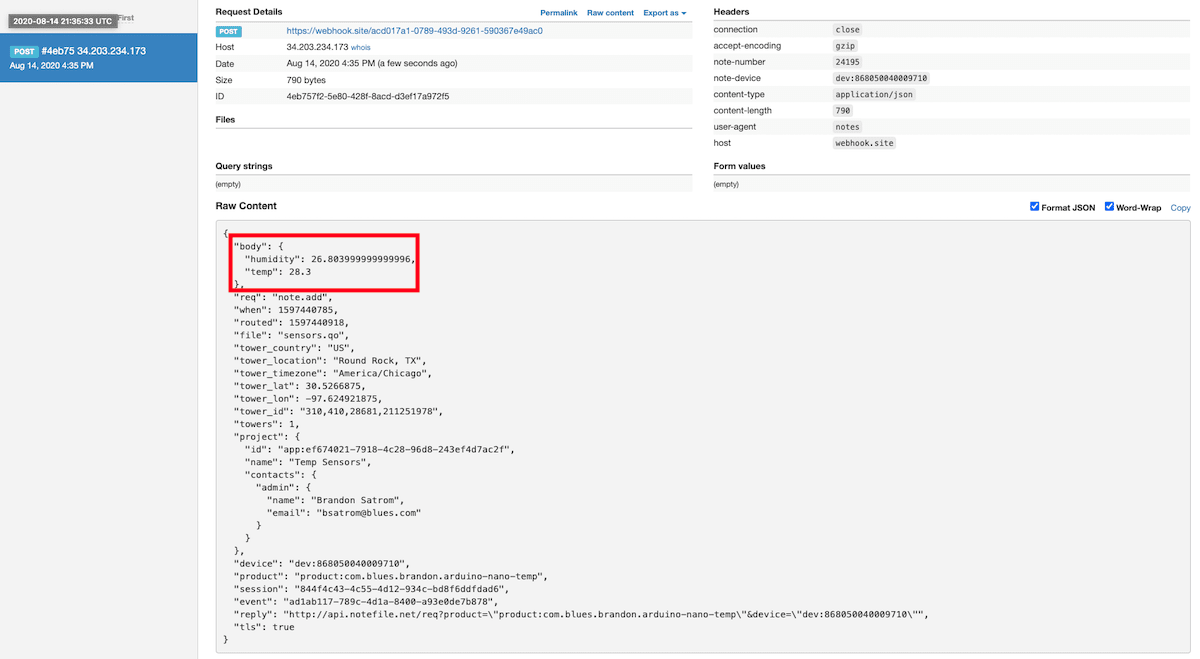
Use JSONata to Transform JSON
Before moving on to routing data to another external service, let's briefly explore using JSONata to transform the data Notehub routes.
As mentioned above, Notehub provides a lot of information in each Route request. You may want to trim down what you send to the external service, or you might need to transform the payload to adhere to a format expected by that service. Either way, Notehub supports shaping the data sent to a Route using JSONata.
More About JSONata
To learn more about JSONata, have a look at the Blues JSONata Guide.
Transform Your Data
Let's try a simple query to the webhook.site route created in the last section.
-
Navigate to the Routes page in Notehub and click View next to the Route you wish to edit.

-
In the Transform JSON drop-down, select JSONata Expression.

-
In the JSONata expression text area, add the following query to select the temp and humidity from the body, create a location field that concatenates the
tower_locationandtower_countryfields, and create a time field.{ "temp": body.temp, "humidity": body.humidity, "location": tower_location & ', ' & tower_country, "time": when } -
Click Save Route. Then, navigate back to your webhook.site url. As requests come in, you'll see your custom, JSONata-transformed payload in the Raw Content section.

JSONata is simple, powerful, and flexible, and will come in handy as you create Routes for your external services. To explore JSONata further, visit our JSON Fundamentals guide.
Route to an External Service
Now that you've created your first Route and learned how to use JSONata to shape the data sent by a Route, you'll connect Notehub to an external service.
Notehub supports routing data to ThingWorx using the ThingWorx API Route type. In order to follow these instructions, you'll need a ThingWorx Developer account, a ThingWorx server, and a Service that can accept telemetry from the Notecard and update properties on a developer-defined "Thing."
See the ThingWorx Getting Started Guide for learning paths and resources for creating and configuring a ThingWorx server.
Create a Route in Notehub
-
To create a ThingWorx Route, choose the ThingWorx API option when creating a new Notehub Route.
-
You'll also need to create and provide a ThingWorx AppKey when defining the Route.
-
Provide the endpoint to your ThingWorx Service, which should be in the form of
https://<thingworxserver>/Thingworx/Things/<thing_name>/Services/<service_name>, in the "Route URL" field. -
In the Notefiles dropdown, choose Select Notefiles and specify
sensors.qo. Then, in the Transform JSON option, select JSONata Expression and enter the following expression.{ "telemetryBody": { "temp": body.temp, "humidity": body.humidity } } -
Click the Create route button. Your final route should look something like this:

note
The JSONata transformation required depends on the specific configuration of your ThingWorx Service. For example, the expression above assumes that the ThingWorx Service expects a JSON object called
telemetryBodywith two fields:tempandhumidity.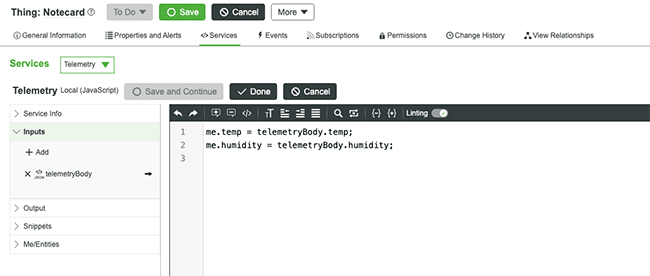
Verify a ThingWorx Route
Once you've created a ThingWorx Route in Notehub, you can verify that it is working through the Notehub Events page.
Notehub.io provides a Route Log for each event. To access it, click on an individual event on the Events view, then click the "Details" link.

Then, click on the "Route Log" tab.

If your Route is properly configured, the ThingWorx Service will return a status code of 200 and the response specified in the source of your Function.

If the server returns an error, Notehub.io will display error details in the Route Log.

From your ThingWorx dashboard, you can confirm that the Service was successful by visiting the properties page for your Thing. The latest property values should correspond to the last routed event from Notehub.

Build Data Visualizations
Now that you've routed data to your ThingWorx server, you might want to set up a dashboard to showcase the data you're collecting.

ThingWorx dashboards are used to organize and visualize your IoT data elements. There are four steps to implement a dashboard in ThingWorx.
- Creating gadgets.
- Creating a gadget library mashup.
- Creating a dashboard mashup.
- Configuring visibility and permissions.
Each of these steps is described in more detail in the ThingWorx developer documentation.
Next Steps
Congratulations! You've created your first Route and connected your Notecard app to an external service.
If you're following the Blues Quickstart, you're done! But we do have some suggestions for next steps:
- Browse the Blues Accelerators to find purpose-built, free and open source IoT solutions.
- Bookmark the Notecard API for quick reference.
- Follow the Notehub Walkthrough to get more out of using Notehub.
At any time, if you find yourself stuck, please reach out on the community forum.
