Recovering a Bricked Notecard
In the event the wrong type of firmware was inadvertently uploaded to your Notecard, you may need to manually recover the "bricked" Notecard using a Notecarrier A or Notecarrier F.
Recovering a Notecard with Notecarrier A
- Download the appropriate firmware binary for your specific Notecard.
- Plug the Notecarrier A into your PC via a micro USB cable.
- Add a jumper wire between the unmarked
BOOTpin andVIOon the Notecarrier A (see image below for location ofBOOT). - Add another jumper wire between
RSTandGND. - Remove the
RST/GNDjumper. - Remove the
BOOT/VIOjumper. - The Notecard will now be in its bootloader, so you can follow instructions provided to manually update the firmware.

Recovering a Notecard with Notecarrier F
- If there is a host MCU in the Feather socket, remove it.
- Download the appropriate firmware binary for your specific Notecard.
- Plug the Notecarrier F into your PC via a micro USB cable.
- Add a jumper wire between
N_BOOTandN_VIO. - Press the small reset button next to the Notecard (see image below).
- Remove the
BOOT/VIOjumper. - The Notecard will now be in its bootloader, so you can follow instructions provided to manually update the firmware.
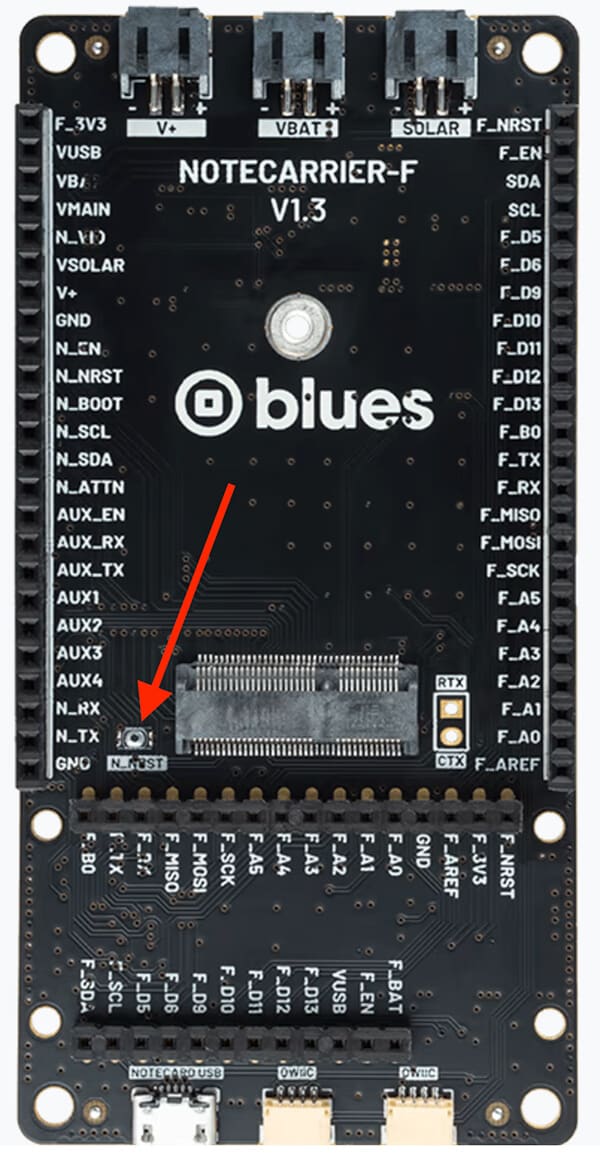
Revision History
| Author | Date | Summary |
|---|---|---|
| Rob Lauer | 29 MAY 2024 | Initial Publication |
