Fleet Administrator's Guide
Notehub provides numerous features that allow you to inspect data transferred from the Notecard, manage fleets of devices, provision access to projects, and perform cloud-based OTA DFU.
See fleet management with Notehub in action in these accelerator projects.
Device Information
Notehub is built around a data set comprising of Notecard, Event, and Session data. The raw data collected from these sources is described in the JSON format. Notehub makes the data accessible through a graphical user-interface, which provides valuable insights and interactions with this data.
Raw Device JSON
The information contained in the JSON object is outlined in the following table:
| Key | Data Type | Description |
|---|---|---|
| contact | object | Contact information object |
| device | string | Device UID |
| fleet | string | Fleet UID |
| latest | object | |
| product | string | Product UID |
| provisioned | number | Provisioning date (UNIX epoch timestamp) |
| session_activity | number | |
| session_began | number | (UNIX epoch timestamp) |
| session_tower | object | Tower information object |
| session_tower.c | string | Tower location country |
| session_tower.cid | number | Cell Identification |
| session_tower.l | string | |
| session_tower.lac | number | Location Area Code |
| session_tower.lat | number | Geographic latitude |
| session_tower.lon | number | Geographic longitue |
| session_tower.mcc | number | Mobile Country Code |
| session_tower.mnc | number | Mobile Network Code |
| session_tower.n | string | Tower location city and state |
| session_tower.tri | number | |
| session_tower.zone | string | Timezone information |
| settings | object | |
| settings.modified | number | Modified date (UNIX epoch timestamp) |
| sn | string | Product serial number |
| temp | number | Ambient temperature |
| voltage | number | Voltage on V+ pin |
The device data JSON object can be found using the following steps:
-
Select Devices from the left navigation bar and select a device from the list provided.

-
Select View from the available options.

-
Select the JSON tab.

Event Information
Notehub is built around a data set comprising of Notecard, Event, and Session data. The raw data collected from these sources is described in the JSON format. Notehub makes the data accessible through a graphical user-interface, which provides valuable insights and interactions with this data.
The information contained in the event JSON object is documented as part of the Notehub Event API.
The event data JSON object can be found using the following steps:
-
Select Events from the left navigation bar.

-
Select an event from the list of events.

-
Select Details from the available options.
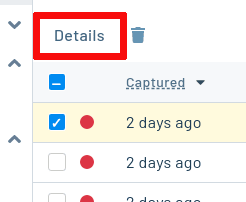
-
Select the JSON tab.

Session Information
Notehub is built around a data set comprising of Notecard, Event, and Session data. The raw data collected from these sources is described in the JSON format. Notehub makes the data accessible through a graphical user-interface, which provides valuable insights and interactions with this data.
The information contained in the session JSON object is documented as part of the Notehub Event API.
 note
noteSession data usage (bytes and notes) is only available on Cellular Notecards.
The session data JSON object can be found using the following steps:
-
Select Devices from the left navigation bar and select Sessions from the available options.

-
Double-click a session from the list of sessions.

-
View the JSON of the selected session.

Data Handling
Notehub provides data handling capabilities for both data that was captured, or generated, by Notecards as well as data being sent to Notecards from Notehub.
Data Routing (ingress/egress)
A Route is an external API, or server location, where Notes are to be forwarded. A Route is established at the Project level, and by default will map every single transaction over a route. However, a route can also be filtered down to specific Notefiles and/or Fleets, allowing you to customize the amount of data you wish to share. Beyond filtering, any single event is capable of being multicast over several Routes, which gives you the ability to customize data ingress/egress to suit your needs.
For examples, view the Routing Tutorials
Data Origination
Not only can Notehub respond to data created by the Notecard, but it can send data to the Notecard as well. This functionality introduces interactive behaviors, configurations, and control.
Inbound Queues
Inbound may sound like a misnomer, but it was named from the perspective of the
Notecard device. Therefore, when you load a Note into an Inbound Queue (.qi
Notefile), that Note will be delivered the next time the Notecard device
synchronizes with Notehub.
Environment Variables
Environment variables provide a mechanism to propagate cloud-based key-value pairs to a device, fleet, or project.
 note
noteThe Hierarchy of Environment Variables
Environment variables can be defined in a number of locations, from the Notecard, to Notehub device settings, the device's Fleet, and the Notehub project. Variables set at different levels of this hierarchy can override one another. When obtaining an environment variable, the Notecard uses the following priority order, where the first matched result is returned:
- The value set on that Notecard with the
env.setrequest. - The value set in Notehub directly on Notehub's record for the Device.
- The value set in Notehub on a Fleet to which the Device belongs.
- The value set in Notehub on the Project to which the Device belongs.
- The value set on that Notecard with the
env.defaultrequest.
Firmware Management
Notehub's ability to send and receive data has also been generalized to send firmware. Firmware can be uploaded to Notehub, then subsequently rolled out on a project, fleet or device scope. The firmware is not only limited to Notecards, it can also target the host MCU.
 warning
warningMake sure you read and understand the Blues Firmware Release Policies and Procedures before updating Notecard firmware.
For more information regarding host DFU capabilities, please refer to the Notecard Walkthrough: Host Firmware Update Requests.
Organizational Tooling
Notehub.io provides tooling for organizing projects, team members, and Notecard devices. Team members can be granted role-based access to individual projects, and devices can be grouped into both projects and fleets.
Project Management
Projects are the highest form of organization in Notehub. Each project is
comprised of one or more products identified by
ProductUIDs which are globally unique
identifiers in reverse-DNS format (e.g. com.acme.tools.drill_press).
This project > product relationship enables users to organize multiple products into coherent groups. For example, a company could have a project called "Refrigerators". Under this Refrigerators project, they might have multiple products such as "upright refrigerators", "chest refrigerators", and "side-by-side refrigerators".
As such, projects offer a logical grouping of products in an account, and act as the entry point for drilling into information regarding Notecard devices and their associated data.
Relevant Project Actions:
- Product management
- Fleet and device management
- Route management
- Team member management
- OTA firmware deployment for Notecards and hosts
- Environment variable management
Team Management
Notehub.io allows for the creation and management of team members who may be delegated varying levels of access to projects. With the provided role-based privileges, a single team member can have differing degrees of access to multiple projects under an account.
Team members can be granted one or more of three different roles on a single project:
- Owner (Collaborator) has full administrative privileges.
- Developer (Collaborator) has limited administrative privileges.
- Viewer has read-only privileges.
Fleet Management
Fleets allow for the organization of Notecard devices into logical groupings. Fleets are managed at the project level.
Fleets can be named and used in any way that fits your individual project. However, if you are looking for guidance, we recommend the following:
- Using a New fleet to view (and potentially triage) Notecard devices newly-added to a project.
- Using one or more Operational fleets denoting active devices and organized by device type, region, or some scope of environment variables.
- Using a Repair fleet for all devices that have been taken out of service but may be put back into service when functioning properly.
- Using a Decommissioned fleet for all devices that are out of service and will not return to service.
- Using custom-tagged fleets to identify devices that may need to be monitored for anomalies, associated with a geolocation, linked to a specific custodian, and so on.
Users concerned about the possibility of a "rogue" device polluting data in Notehub will find the usage of the New fleet useful. Newly-provisioned devices will appear in New, allowing for easy re-assignment or removal of unidentified devices. Likewise, using an Operational fleet allows users to designate specific devices as approved to route data to third-party cloud applications.
Hardware Specific QR Codes
Each Notecard comes with a sticker containing a QR code unique that device. By default, the QR code links to the Quickstart Guide.
Depending on the needs of your company, a different URL redirect can be specified, allowing you to forward the user to a company- or product-specific address.
-
Navigate to Settings, and find the Device Dashboard URL section.
-
Fill in the field with the URL you would like to use.

 note
notePay special attention to any
placeholder substitution variables
specified in the URL above, denoted by square brackets []. You may use
substitution variables to provide endpoints or URLs capable of being tailored to
devices, events, and/or environment variables.
